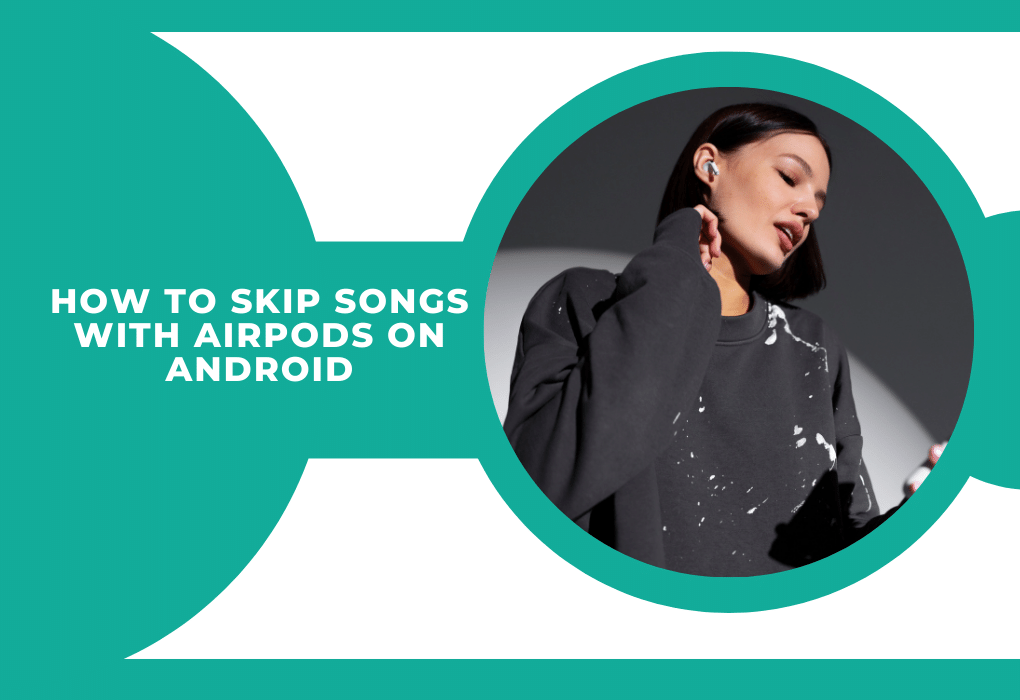This guide serves as a pathway to harmonize Apple AirPods with Android systems. It simplifies music management, capitalizes on AirPods capabilities, and troubleshoots common cross-platform use cases.
Certainly! Here’s an interesting fact about AirPods:
Despite being designed for the Apple ecosystem, AirPods have taken the cross-platform leap with surprising agility. Did you know that AirPods can actually read out loud your text messages on Android devices if you use Google Assistant? This little-known feature allows Android users to experience one of the AirPods’ smartest functions, bringing a slice of Siri’s convenience to the Android experience
Also Check: Can You Swim With AirPods?
Table of Contents
ToggleControlling Music on Android with AirPods
To enhance your music listening experience, AirPods offer straightforward touch gestures:
For Regular AirPods:
- To proceed to the next song, double tap on either earbud.
- To replay the previous track, triple-tap on either earbud.
For AirPods Pro:
- Press the force sensor on the stem twice to move to the next track.
- Press the force sensor on the stem three times to go back to the previous track.
Steps to Pair AirPods with Android
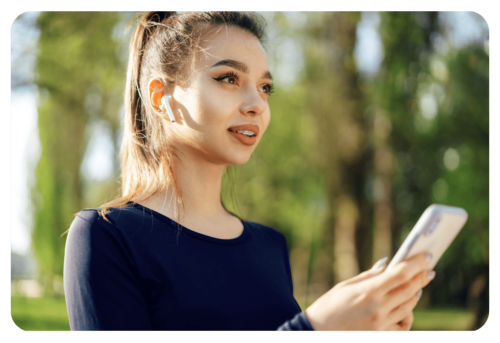
The connection process is simple and mirrors the general Bluetooth device pairing procedure:
- Open the Bluetooth settings on your Android device and select the option to ‘Pair new device’.
- Open the lid of the AirPods’ charging case and press the setup button on the back until the LED indicator flashes white.
- From the list of available Bluetooth devices on your Android, select your AirPods to pair them.
Accessible AirPod Features on Android
Several AirPod features are supported on Android devices:
- Tap controls for audio play, pause, and volume.
- A built-in mic allows for convenient hands-free phone conversations.
- Extended battery life and a comfortable design support prolonged use.
Limitations of AirPods on Android
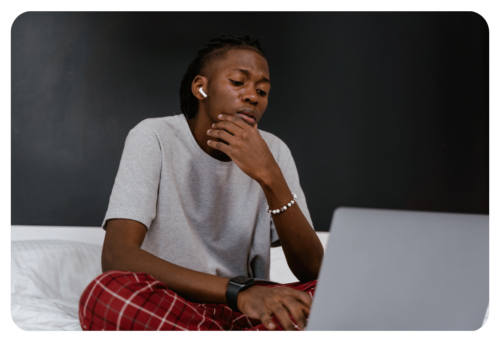
Some AirPod features are optimized for Apple devices and may have restricted functionality on Android:
- Proximity-based automatic play/pause is not available.
- Customizable double-tap settings are not supported.
- Display of the AirPods’ battery level and Siri voice commands are not accessible.
Also Check: AirPods Connected But Sound Coming from the Phone
Bridging Feature Gaps on Android
To mitigate the feature disparity, Android users can utilize applications like ‘Assistant Trigger’ for enhanced functionality:
- This app displays the AirPods’ battery level on your Android device.
- It also allows for the activation of Google Assistant with a headphone tap, similar to Siri on iOS.
Troubleshooting Connectivity Issues
Here are step-by-step solutions for common pairing and connectivity problems:
- Ensure your AirPods are sufficiently charged and close to your device.
- If the AirPods are unresponsive, turn off Bluetooth on your Android device and then turn it back on to reset the connection.
- Regularly update your music applications and the Android operating system to maintain compatibility and functionality.
Additional Tips:
AirPod Control on Android: Use tap gestures on the AirPods for playback control.
Skipping Tracks: Double-tap and triple-tap gestures let you skip tracks on Android, just as they do on iOS.
Gesture Functionality: Basic AirPod gestures are operational on Android, with third-party apps available for additional functionality.
Equipped with this manual, your AirPods are ready to provide an exceptional auditory experience, keeping you tuned in and in control.
FAQs (Frequently Asked Questions) on How To Skip Songs With Airpods On Android.
Tracks can be skipped on an Android device using AirPods?
Tracks can be skipped by double-tapping on either of the AirPods when used with an Android device.
Is it possible for previous tracks to be revisited on Android with AirPods?
Previous tracks can be revisited by performing a triple-tap on either AirPod while connected to an Android device.
Is a special app required to skip songs with AirPods on Android?
No special app is required to be installed for skipping songs as this function is natively supported by the built-in gestures of the AirPods.
Are the skipping gestures with AirPods compatible with any music app on Android?
The skipping gestures provided by AirPods are generally found to be compatible with most music apps on Android that support Bluetooth headset controls.
Can the gestures for skipping tracks on Android be customized as they can be on iOS?
The customization of gestures for skipping tracks is not provided natively on Android and remains a feature specific to the iOS platform.
Conclusion:
AirPods can be effectively used with Android devices, offering a robust audio experience. This guide helps you unlock the full potential of your AirPods, ensuring a smooth and enjoyable interface with your Android device.