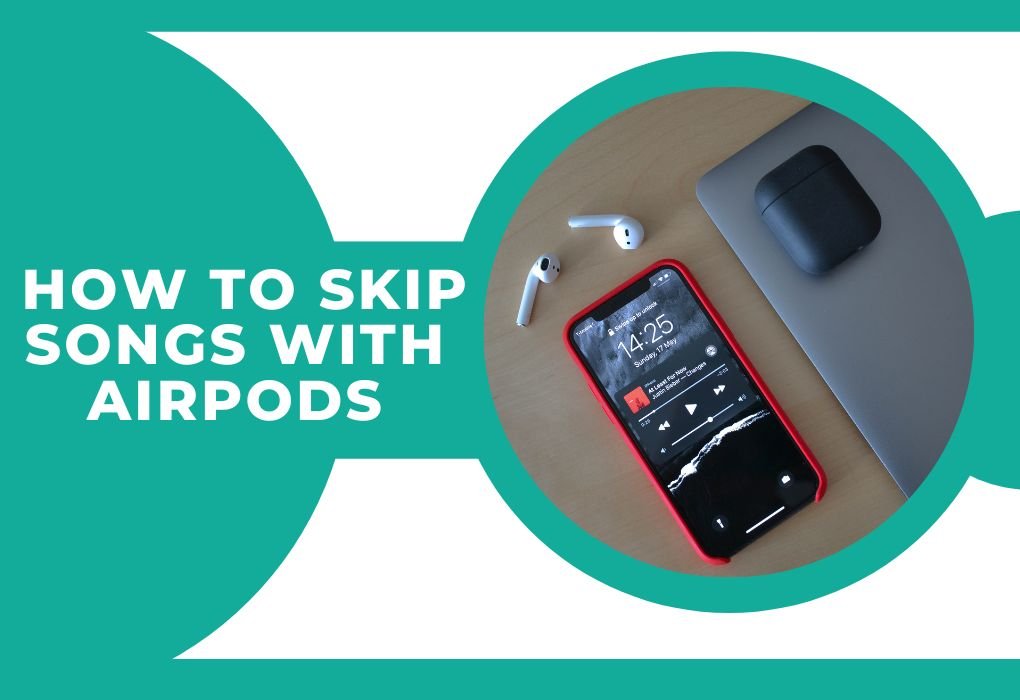Did you want to switch to the next track on your playlist? We’ve all been there! Wouldn’t it be fantastic if you could touch your earpiece and move to the next catchy tune? With AirPods, you can dive deep into smooth music enjoyment without touching your phone! This guide will let you know the methods to do it.
Table of Contents
ToggleHow to Skip Songs With AirPods
To skip songs with AirPods, double-tap on the outside of either AirPod for 1st and 2nd generations or use the force sensor on the stem for AirPods Pro and 3rd generation, press twice to skip forward and three times to skip backward. AirPods Pro users can also hold the sensor to toggle between noise control modes. These gestures allow for easy music control directly from the AirPods.
What to Do if Your AirPods Can’t Skip Songs

Ensure that your AirPods are appropriately connected to your device. Confirm that the touch feature is enabled in your Bluetooth settings. Ensure your AirPods have enough charge.
If your AirPods can’t skip songs, try these short steps to troubleshoot the issue:
- Check Battery: Ensure your AirPods are sufficiently charged.
- Reconnect AirPods: Disconnect and then reconnect your AirPods to your device.
- Customize Settings: For AirPods (1st and 2nd gen), check if the double-tap feature is configured to skip songs in the Bluetooth settings of your device. For AirPods Pro and 3rd gen, ensure you’re using the correct touch gestures.
- Update Firmware: Make sure your AirPods are running the latest firmware.
- Restart Device: Sometimes, restarting your connected device can resolve minor connectivity issues.
- Reset AirPods: If none of the above works, reset your AirPods to their factory settings.
These steps can help resolve the issue and restore the skip songs functionality.
Where to Tap AirPods & AirPods Pro?

The art of tapping AirPods lies in precision and finesse, ensuring optimal responsiveness and control. To achieve this, it’s imperative to target the flat surface of the device or the extended portion of AirPods Pro from your ear, establishing a tactile connection that seamlessly translates into action with each tap or press.
How to Troubleshoot AirPods Skipping Songs
Encountering obstacles in the smooth operation of your AirPods can be a frustrating experience, but fear not, for a plethora of troubleshooting avenues exist to address these issues. These include verifying adequate battery levels, ensuring proper reconnection to your device, meticulously customizing touch settings to align with your preferences, staying up-to-date with firmware updates to maintain optimal performance, resorting to device restarts as a preliminary step, and ultimately resorting to a factory reset if all else fails.
.
How to Change Your Settings to Skip Songs on Gen 1 or Gen 2 AirPods
Navigate to Settings > Bluetooth > AirPods. Here, you customize the double-tap function to skip songs or perform other actions.
How to Use Your AirPod Touch Controls (3rd Generation & AirPods Pro)
Press the stem to play, pause, or skip songs for newer models. Customize these settings in the Bluetooth menu on your device.
Also, check: AirPods Connected But Sound Coming from the Phone
How to Change Your Settings to Skip Songs on AirPods
Repeat the steps as mentioned above: Settings > Bluetooth > AirPods > Customize Controls.
While AirPods are primarily tailored for Apple aficionados, their compatibility extends to the Android realm, albeit with some caveats. Third-party applications such as “AndroPods” serve as conduits for enhancing functionality on Android devices, bridging the gap between ecosystems and fostering a harmonious union of technology and music.
How to Skip Songs with AirPods on Android
Personalizing your AirPods experience involves delving into the intricate settings menu of your device, where you can meticulously fine-tune double-tap functions to align with your auditory preferences. By navigating through Bluetooth settings, users can tailor their AirPods to skip songs effortlessly, ensuring a tailor-made listening experience that caters to individual tastes and preferences.
How to Connect AirPods with Android

To establish a connection between your AirPods and an Android device, adhere to the following steps:
- Begin by ensuring the AirPods case is open and in proximity to your Android device.
- Access the Bluetooth settings on your Android device, typically located within the Settings menu.
- Verify that Bluetooth functionality is enabled on your Android device.
- Within the Bluetooth settings, locate the option to “Pair a new device” or “Scan for devices.”
- Your AirPods should be detectable within the list of available Bluetooth devices. Select them to commence the pairing procedure.
- Follow any on-screen instructions provided to finalize the pairing process.
- Upon successful pairing, a confirmation message should indicate that your AirPods are now linked and ready for use with your Android device.
Following these steps ensures a seamless connection between your AirPods and Android device, facilitating wireless audio playback without hassle.
FAQs (Frequently Asked Questions) on How to Skip Songs with AirPods:
1. Why Can’t I Skip Songs on My AirPods?
The inability to skip songs can be attributed to various factors. Software issues, such as outdated firmware or configuration errors, may hinder the functionality. Additionally, improper touch techniques, such as tapping too softly or too forcefully, can impact responsiveness. In some cases, hardware faults may also be to blame, requiring technical assistance to resolve.
2. Can I adjust the volume with AirPods?
Yes, volume adjustment with AirPods is possible through various methods. Users can utilize voice commands with Siri, such as saying “Hey Siri, increase/decrease volume,” for hands-free control. Alternatively, volume control can be customized through touch gestures, allowing users to adjust audio levels directly on the AirPods themselves.
3. Do all these steps apply to the AirPods Max?
While many troubleshooting steps may apply universally across AirPods models, the AirPods Max introduces unique features and controls, such as the Digital Crown. This specialized control mechanism offers precise volume adjustment and playback control, providing users with a high degree of customization and flexibility in their listening experience.
4. How often should I update my AirPods?
It is advisable to regularly check for firmware updates for your AirPods to ensure optimal performance and compatibility. Firmware updates often include enhancements, bug fixes, and security patches that improve overall functionality and address any potential issues. Therefore, staying up-to-date with updates can help maintain the longevity and performance of your AirPods.
5. Is the double-tap feature exclusive to Apple devices?
No, the double-tap feature is not exclusive to Apple devices and can be utilized on Android devices as well, although functionality may vary depending on the device and its Bluetooth settings. However, users may need to use third-party apps or adjust settings to enable this functionality on non-Apple devices.
6. How do I check the battery level of my AirPods?
Monitoring the battery level of your AirPods is simple. On Apple devices, opening the AirPods case near the device will trigger a pop-up display showing the battery levels of both the AirPods and the case. For Android users, third-party apps may be required to view the battery status of AirPods and the charging case.
7. Can I customize the long-press action on my AirPods Pro?
Yes, the long-press or” press and hold “ action on AirPods Pro typically activates features such as noise cancellation or Transparency mode. However, users have the option to customize this action in the Bluetooth settings of their Apple device, allowing for personalized control over AirPods Pro functionality.
8. My AirPods are not responding to touch controls. What can I do?
If your AirPods are not responding to touch controls, there are several steps you can take to troubleshoot the issue. Start by cleaning the exterior of your AirPods with a soft, lint-free cloth to ensure there is no debris obstructing the touch-sensitive areas. If the issue persists, consider resetting your AirPods to their factory settings, which can often resolve connectivity and responsiveness issues. If problems persist, seeking technical assistance may be necessary to address any hardware faults.
Conclusion:
In essence, AirPods transcend the realms of mere audio accessories, emerging as indispensable conduits for immersive music consumption that seamlessly integrate into the modern lifestyle. Armed with the comprehensive knowledge gleaned from this guide, users can embark on a journey of sonic exploration, liberated from the shackles of technical constraints that may hinder the auditory experience.
So, dive headfirst into the boundless expanse of musical euphoria, as AirPods usher in a new era of auditory bliss and technological synergy, enabling users to indulge in uninterrupted musical immersion tailored to individual tastes and preferences. Happy listening!
“Through music, we can express emotions that words alone cannot.”