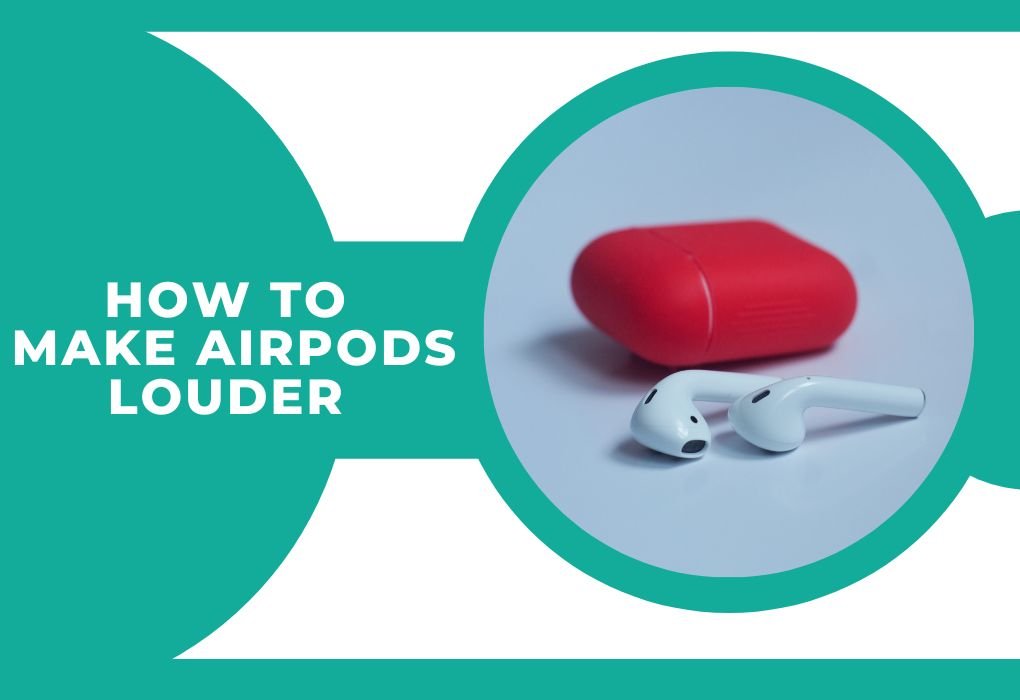Welcome to the ultimate guide to maximizing your AirPods experience! Whether you’re rocking AirPods, AirPods Pro, or the top-of-the-line AirPods Max, these tried-and-tested strategies will unlock the full potential of your Apple earbuds.
From enhancing sound quality to extending battery life, we’ve got all the insider tips you need.
Interesting Fact about Airpods:
Did you know? The original concept for AirPods was developed by Apple’s design team back in 2015, but it took over two years of research and development before they were officially launched in December 2016.
Table of Contents
ToggleHere are common reasons for reduced AirPods sound:
1. Earwax Build-up: Earwax accumulation on AirPods’ mesh can dampen sound.
2. Weak Bluetooth Connection: Poor Bluetooth connectivity or interference affects sound quality.
3. Outdated Software: Ensure AirPods have the latest updates for optimal sound.
4. Low Battery Life: A low battery can diminish sound quality.
5. Settings Misconfiguration: Incorrect volume or balance settings may lower sound output.
Want to make your AirPods louder? Follow the methods below :
Firmware Updates:
Stay on top of the latest enhancements by ensuring your AirPods are running the latest firmware. Firmware updates not only introduce new features but also improve sound quality and connectivity. Here’s how to ensure you’re always up to date:
| Steps | Description |
| 1. Ensure AirPods are in the case. | Placing your AirPods in the charging case initiates the update process. |
| 2. Connect the case to power. | Either plug in the Lightning cable or use wireless charging. |
| 3. Keep iPhone nearby. | Maintain proximity to your iPhone with Bluetooth enabled. |
| 4. Automatic update. | AirPods will update automatically when conditions are met |
Optimize Noise Control:
Fine-tune your audio experience by experimenting with noise control settings. While Active Noise Cancellation (ANC) can enhance immersion, sometimes turning off all audio processing delivers the purest sound. Here’s how to find your perfect balance:
| Setting | Description |
| Active Noise Cancellation (ANC) | Blocks out external noise for immersive listening. |
| Transparency Mode | Lets in ambient sound for awareness of surroundings. |
| Off | Disables noise processing for pure audio output. |
Explore options like ANC and Transparency Mode. Experiment with different settings to discover your ideal audio profile.
Also Check: Can You Swim With AirPods
Perfect Fit with Ear Tip Fit Test:
Achieve optimal comfort and sound quality by ensuring the perfect fit with the Ear Tip Fit Test. This built-in feature helps you choose the right ear tip size for a secure seal, minimizing sound leakage and maximizing bass response. Here’s how to get the perfect fit:
| Steps | Description |
| 1. Connect AirPods to iPhone. | Ensure Bluetooth connection is established. |
| 2. Open Settings > Bluetooth. | Access AirPods settings. |
| 3. Tap on AirPods Pro. | Select your AirPods Pro from the list. |
| 4. Scroll down and tap Ear Tip Fit Test. | Follow on-screen instructions for testing. |
Connect AirPods to your iPhone > Navigate to Settings > Bluetooth > Select your AirPods Pro and initiate the Ear Tip Fit Test.
Enhance Apps Audio Quality Settings:
Boost your music quality with optimized streaming settings. Whether you’re a Spotify Premium user or an Apple Music subscriber, adjusting the audio quality settings can significantly improve the clarity and richness of your audio. Here’s how to enhance your audio quality:
| App | Steps |
| Spotify | Settings > Audio Quality |
| Apple Music | Settings > Music > Audio Quality |
Personalize Your Equalizer:
Tailor the sound to your preferences with custom equalizer settings. Apple’s Headphone Accommodations feature allows you to adjust the EQ based on your unique hearing profile. Whether you prefer a balanced tone, enhanced vocals, or brighter highs, you can customize your AirPods Pro’s sound to suit your taste. Here’s how to personalize your equalizer:
| Steps | Description |
| 1. Go to Settings > Accessibility. | Access accessibility settings on iPhone. |
| 2. Tap Audio & Visual. | Navigate to audio and visual settings. |
| 3. Enable Headphone Accommodations. | Toggle on to customize EQ settings. |
| 4. Select EQ preset or perform a hearing test. | Choose preset or customize based on preference. |
Access Settings > Accessibility > Navigate to Audio & Visual > Activate Headphone Accommodations and choose from preset EQ options or perform a personalized hearing test.
Manage Conversation Awareness:
Enhance your focus by controlling Conversation Awareness. This feature allows your AirPods Pro to automatically adjust audio settings based on your surroundings, prioritizing voices during conversations. However, for uninterrupted music enjoyment, you can disable this feature. Here’s how:
| Steps | Description |
| 1. Go to Settings > Bluetooth. | Access Bluetooth settings on iPhone. |
| 2. Tap on AirPods Pro. | Select your AirPods Pro from the list. |
| 3. Toggle off Conversation Awareness. | Disable the feature to prioritize sound quality. |
Navigate to Settings > Bluetooth > Disable Conversation Awareness under the Audio section.
Fine-Tune Music App EQ:
Maximize audio quality within your favorite music streaming apps by adjusting the equalizer settings. Whether you’re using Spotify or Apple Music, customizing the EQ can significantly enhance your listening experience. Here’s how to fine-tune your music app EQ:
| App | Steps |
| Spotify | Settings > Playback > Equalizer |
| Apple Music | Settings > Music > EQ |
Spotify: Access Settings > Playback > Equalizer.
Apple Music: Navigate to Settings > Music > EQ.
Navigate Spatial Audio:
Experience audio like never before with Spatial Audio and Dynamic Head Tracking. This immersive technology creates a 3D audio experience that adapts to your head movements, providing a sense of depth and space. Here’s how to make the most of Spatial Audio:
| Feature | Description |
| Spatial Audio | Simulates surround sound for an immersive audio experience. |
| Dynamic Head Tracking | Adjusts sound direction based on head movement. |
Maintain Battery Health:
Ensure uninterrupted listening sessions with proper battery maintenance. Regularly charging your AirPods and utilizing wireless charging can prolong battery life and preserve sound quality. Here’s how to keep your AirPods charged and ready to go:
| Tip | Description |
| Regular Charging | Maintain optimal battery performance. |
| Wireless Charging | Convenience and ease of charging. |
Regularly charge your AirPods to avoid low-power situations or Utilize wireless charging for convenience.
Upgrade with Memory Foam Ear Tips:
Experience ultimate comfort and improved sound isolation with memory foam ear tips. While Apple’s silicone ear tips work well for many users, memory foam ear tips provide a superior fit and enhanced bass response. Upgrade your AirPods Pro with memory foam ear tips for a premium listening experience.
Frequently Asked Questions (FAQs) on How to Make AirPods Louder:
Why are my AirPods not loud enough, and how can I fix it?
Airpods are not loud enough because of device volume is not maximized also check the AirPods volume limit setting, clean them, and adjust device equalizer settings for a volume boost.
Can I adjust AirPods’ volume individually?
Airpods volume can be adjusted individually by enabling “Independent Volume Control” in the device’s Bluetooth settings for individual volume adjustment.
How can I increase AirPods’ bass for a richer sound?
Airpod bass can be increased by Tweak device equalizer settings or upgrade to memory foam ear tips for improved bass response.
Are there apps or accessories to boost AirPods’ volume?
Airpods volume can be increased by 3rd party apps but Exercise caution with third-party apps as they may not be authorized and could potentially harm the device.
How do I prevent hearing damage when increasing AirPods’ volume?
Hearing Damage to the ears can be prevented by using noise-canceling headphones, taking breaks, avoiding prolonged high volume, and lower volume if discomfort occurs.
Conclusion:
With these expert tips, you can take your AirPods experience to the next level. Whether you’re a casual listener or an audio aficionado, these strategies will help you make the most out of your Apple earbuds. So, dive into your favorite playlist and enjoy wireless freedom like never before.
Remember, while making your AirPods louder can enhance your listening experience,
Always prioritize your hearing health!
Stay connected for more tech insights and exclusive tips, Popular Hashtags on airpods #: #AirPodsProTips #AudioEnhancement #bestbuyershub.