Diving into the world of Apple’s innovative design and technology, the AirPods Max stand out not just for their audio quality but also for their substantial weight. They challenge the norms of headphone design, merging premium materials with sophisticated engineering to offer a unique listening experience. This blend of weight and comfort has sparked discussions, making the AirPods Max a fascinating subject for both tech enthusiasts and casual users alike.
Interesting fact
The AirPods Max weighs 385 grams, much heavier than typical headphones, due to premium materials like stainless steel and aluminum. This design choice combines durability with comfort, sparking debates on their unique balance of weight and wearability.
Table of Contents
ToggleEnhanced Troubleshooting Steps
1. Smart Case Reset:
Placing the AirPods Max in the smart case can effectively reset its power state, addressing minor software issues or glitches that may prevent sound. This process acts as a soft reboot for the headphones, refreshing their connection with your device without losing any settings or preferences.
2. Restart with Controls:
Manually restarting the AirPods Max by pressing the noise control button and the Digital Crown is akin to performing a hard reset. This action can resolve more persistent software issues that a simple case reset doesn’t fix, by forcing the headphones to restart their internal systems from scratch.
3. Volume Check:
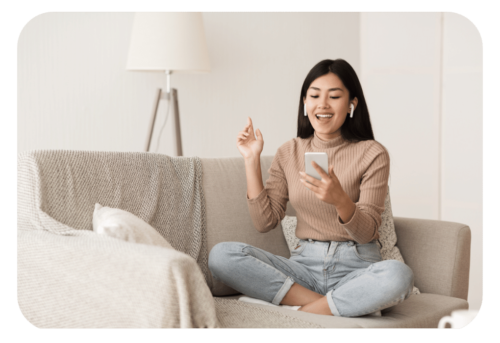
Ensuring the volume is set correctly might seem basic but is crucial. It’s also worth checking the sound settings on your connected device to ensure that the AirPods Max are not only selected as the audio output but also that there are no limitations set on the volume output or balance adjustments that might affect the sound.
Also Check: Upgrade Your Airpods for Free.
4. Battery Check:
Monitoring the battery level is critical for optimal performance. Low battery levels can lead to performance issues or even prevent the headphones from working. Regularly charging your AirPods Max and keeping an eye on battery health through the iOS widget can help avoid unexpected power-offs.
5. Reconnection Process:
Bluetooth connectivity issues can often be resolved by forgetting and then re-pairing the AirPods Max with your device. This process refreshes the connection settings and can clear potential conflicts or errors that have occurred, ensuring a clean slate for the Bluetooth connection.
Steps To Reconnect Airpods Max
To disconnect your AirPods Max from an iPhone, follow these simplified steps:
- Go to Settings > Bluetooth.
- Find AirPods Max in the list → Tap the “i” icon.
- Choose Forget This Device → Confirm by tapping Forget Device again.
This sequence removes the AirPods Max from your Bluetooth devices list, resetting their connection.
To reconnect your AirPods Max to an iPhone, follow these steps:
- Hold your AirPods Max close to your iPhone.
- Open the smart case → Wait for a setup animation to appear on the iPhone.
- Follow the on-screen instructions to connect.
If an automatic connection doesn’t occur:
- Go to Settings > Bluetooth on your iPhone.
- Turn Bluetooth on → Look for AirPods Max in the devices list.
- Tap AirPods Max to connect manually.
Firmware Updates:
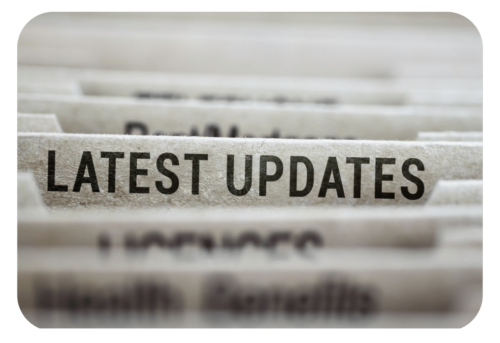
Firmware updates are essential for keeping your AirPods Max running smoothly, as they often include fixes for known bugs, improvements to performance, and sometimes new features. Checking for updates regularly ensures that your device is always running the latest software, minimizing potential issues.
Hardware Issues:
If you’ve gone through all the software-related troubleshooting steps and still experience issues, there might be a hardware problem with your AirPods Max. Regular inspection for physical damage and consulting Apple support for hardware diagnostics can help identify if professional repair or replacement is needed.
Visiting an Authorized Apple Service Provider:

Should all attempts to resolve the issue when everything fails, your next step is to seek assistance from an authorized Apple service provider. Be prepared to describe the problem in detail for potential solutions.
Reaching Out to Apple Support:
- Navigate to the Apple support website.
- Select “AirPods” followed by “Audio and Sound.”
- Log in with your Apple ID and choose a preferred communication method (phone, chat, or email).
Utilizing the Warranty:
- The AirPods Max comes with a standard one-year warranty.
- Check your warranty status online by inputting your serial number.
- If eligible, contact Apple support for complimentary repair or replacement.
FAQs (Frequently Ask Questions) on Airpod Max Connected But No Sound Issue.
1. Can a low battery cause no sound in AirPods Max?
Yes, make sure they are charged for proper functionality.
2. What if there’s still no sound after reconnecting AirPods Max?
Consider contacting Apple Support for potential hardware issues.
3. Why won’t my AirPods Max play sound even though they’re connected?
Check they are the chosen audio output device and that volume is up.
4. How do I reset AirPods Max to solve the no sound issue?
Put them in the smart case and press the noise control button and Digital Crown until the LED flashes amber and white.
5. What to do if reconnecting doesn’t fix the no-sound issue on AirPods Max?
Disconnect and reconnect them in Bluetooth settings and check for updates.
Conclusion:


